
This chapter contains the following topics:
You use the Control Information selection to set up the Customer Orders module for your particular requirements. The information entered here controls various operations throughout this module. You set up these values when you install Customer Orders and may modify them later as necessary.
Select
Select Control information from the C/O menu.
The following screen displays:

Enter the information as follows:
1. Next sales order #
This is the number that will be assigned to the next order entered. Each time a new order is entered, this number is automatically increased by 1.
|
Format |
6 numeric digits |
|
Example |
Enter 101 |
2. Next invoice number
This is the number that will be assigned to the next invoice printed. It is automatically updated for each new invoice printed. In Billing, when invoices are posted and System Information indicated PBS is the accounting system used, the invoice number becomes the Document Number referred to in Accounts Receivable.
|
Format |
6 numeric digits |
|
Example |
Enter 1001 |
Answer Y if you have sales reps, need to identify sales reps on order records, and wish to report sales history or commissions by sales rep.
|
Format |
Y for Yes or N for No |
|
Example |
Type Y |
4. Commissions used ?
This entry defaults to (Not applicable) and cannot be changed if you answered N to the 3. Sales reps used ? question.
Answer Y if you want order processing programs to calculate and post sales rep commissions.
|
Format |
Enter Y or N |
|
Example |
Enter Y |
This entry defaults to (Not applicable) and cannot be changed if you answered N to the 3. Sales reps used ? question.
Answer Y if you need to split the order sales commission amount between several sales reps on some orders. A Y answer means the order entry programs will allow you to optionally specify a sales rep commission split on each order; a N answer means that any order commission amounts will only be assigned to one sales rep per order.
|
Format |
Enter Y or N |
|
Example |
Enter N |
Answer Y if you wish to specify Ship-To Zone codes (for example UPS, RPS, or other special zones, in addition to ZIP Codes) in your Ship-To Addresses and in Customers. Ship-To Zones will then be put into order records and printed on Packing Lists and Shipping Labels.
While A/R Customers do not have a field labeled Ship-To Zone, the first 10 characters entered to the Comment field in Customers is used for Ship-To Zone when the order ship-to address is defaulted to the customer billing address in the Sales Order, Enter program.
|
Format |
Enter Y or N |
|
Example |
Enter Y |
7. Default F.O.B. location
Enter up to 15 alphanumeric characters. This field will automatically display as the default order F.O.B. location entry, which you can accept or replace when you add an order.
|
Format |
15 alphanumeric |
|
Example |
Our dock |
Answer Y if you need to provide product certifications for some or all orders when they are shipped and billed. A Y answer will cause the Sales Orders, Enter program to ask you for a Standard Certification Number (format to be used), if any, for each order entered.
|
Format |
Enter Y or N |
|
Example |
Enter Y |
Answer Y if you wish to print Shipping Labels for orders that are ready for shipment. A Y answer will cause the Sales Order, Enter program (if Order Type = Invoice) or the Select Orders For Billing program (if Order Type = Order) to ask you for the number of Shipping Labels to be printed.
|
Format |
Enter Y or N |
|
Example |
Enter Y |
Size:
When you answer Y to 9. Shipping labels used ?, you are prompted to enter the Size for the label height. You may enter 3, 3.5, or 4 inches.
|
Format |
Enter 3, 3.5 or 4 |
|
Example |
Enter 3 |
10. Create shop orders for some sales order items ?
Answer Y if you manufacture some of the items you sell, and you wish to create Inventory Management Shop Order records for selective make to order line items as they are entered in Customer Order Processing.
A Y answer will cause the Sales Order, Enter program in the C/O application to ask if you want to create an I/M Shop Order record when you enter each Customer Order line item. Shop Order records thereby created in Customer Order Processing can later be exploded and printed by using the PBS Manufacturing Inventory Management application.
|
Format |
Enter Y or N |
|
Example |
Enter Y |
11. Use split ship schedules for some order items ?
Answer Y if you need to enter multiple release dates and quantity shipping schedules for some customer order line items. If you answer Y, the Sales Order, Enter program will prompt you to enter a Release Number after you enter the order Line Number. After a release is entered for the Line item, the program will ask if you want to enter another date/quantity release for the same order Line Number. This option pertains to setting up item split shipment schedules on a planned basis, and does not affect the capability to partial ship items and backorder the balance due.
|
Format |
Enter Y or N |
|
Example |
Enter Y |
12. Apply order discount to sales accounts ?
This question pertains to percentage discounts applied to the customer order total after you enter all of the order lines (not to the order line item discounts).
Answer Y if you want total order discount amounts to be applied to (subtracted from) the order line item sales amounts distributed to sales accounts. Answer N if you want to charge total order discounts to a separate Order Discount Account Number which you may specify in this file.
|
Format |
Enter Y or N |
|
Example |
Enter Y |
13. Order discount account #
This field is (Not applicable) and cannot be entered if you answered Y to the preceding question 12. Apply order discount to sales accounts ?.
Enter the account number in the format indicated in Company information. When a valid account is entered, the account description displays.
|
Example |
Enter account 6500-000 |
14. Standard lead time days
Enter the lead time days or enter space for "None". This value, along with the Schedule Exception Dates, will determine the default date for the Required ship date in Sales Orders, Enter.
|
Format |
3 numeric digits |
|
Example |
Enter 1001 |
15. Ship most order items from stock ?
16. Use order line item comments ?
If you answer Y, Sales Orders, Enter and Billing, Select will give you the option of entering extra comments for order line items. If line comments are used, they will print on the Order Edit List, and you will have the option to print those comments on Packing Lists and/or Invoices. If you need to print product serial numbers or other special references for some items on your invoices, you will probably want to use line comments for this purpose.
If you answer N, the order entry and billing programs will not ask if you wish to enter line comments after you enter other line item data.
This option selection pertains to line item comments only, and does not affect optional entry of up to 4 lines of Order Comments to be printed at the bottom of Packing Lists and/or Invoices.
|
Format |
Enter Y or N |
|
Example |
Enter Y |
If you answered Y to use order line comments, you are asked:
Save closed order line comments ?
Answer Y to save closed order line comments that can then be used for reporting purposes.
Field number to change?
Enter a field number to make changes or select the <Enter> key for the second screen of C/O Control information.
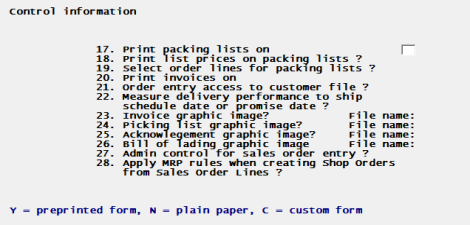
17. Print packing lists on
Answer N to print your company name and address and all data field names, in addition to the variable data, if are printing Packing Lists on plain paper.
Enter C to use a custom form. When you select this option, you must first design a custom form using Form design under the Master information menu selection.
Answer Y to only print the variable data on your preprinted form.
|
Format |
Enter Y, N or C |
|
Example |
Enter Y |
18. Print list prices on packing lists ?
If your list prices are retail prices that you wish to be included on the Packing Lists for your customers, answer Y. Otherwise, answer N.
|
Format |
Enter Y or N |
|
Example |
Enter Y |
19. Select order lines for packing lists ?
If you answer Y, the Packing Lists function will allow you to specify exactly which order line items, and shipment quantities for those items, are to be printed on packing lists.
If you answer N, printed order packing lists will include all open line items, and the total quantity balance to be shipped for each item.
|
Format |
Enter Y or N |
|
Example |
Enter Y |
20. Print invoice on
Answer N to print your company name and address and all data field names, in addition to the variable data, if you will be printing Invoices on plain paper. Answer Y to have the program only print the variable data on your preprinted form.
Enter C to use a custom form. When you select this option, you must first design a custom form using Form design under the Master information menu selection.
|
Format |
Enter Y, N or C |
|
Example |
Enter Y |
21. Order entry access to customer file ?
If you answer Y, in Sales Order, Enter you are permitted to access Customers, Enter.
This means you may add a new Customer Number record while entering a sales order and immediately return to continue adding the sales order.
|
Format |
Enter Y or N |
|
Example |
Enter Y |
22. Measure delivery performance to ship schedule date or promise date ?
S = Ship schedule date, or P = Promise date.
These dates are stored in each Sales Order line record. Delivery performance statistics for the PTD Orders and Sales report will be based on the type of date defined here. If Promise Date is the selected criteria and Promise Date is "None" for an order line, the measurement date defaults to Ship Schedule Date for that line.
|
Format |
Enter S or P |
|
Example |
Enter S |
Graphical Printing
The next three sets of fields pertain to printing your forms with a graphical image.
Both .jpg and .bmp types are allowed. It must be located under the IMAGES folder in the top-level PBS.
If you are using a graphical image form file you must select Windows printer or a Company information PDF printer for printing. Other than a PDF printer, the printers defined in Company information will not merge the image file with the invoice data.
PDF Invoices
You may select a Company information -PDF- or -PDFP- printer to generate PDF (Acrobat type) invoices files.
If you are using a -PDF- or -PDFP- printer, as set up in Company information, the invoices are saved as PDF files. Selecting a -PDFP- printer also prints the invoices as the PDF files are being generated. Later you may use Adobe™ Reader™ or Adobe Acrobat™ to display the invoices.
Default configuration settings are provided for PDF files. See the PBS Administration documentation for information on the PDF configuration options and the setup of a Company information PDF printer.
For PBS using Windows and Thin client you can view and email these documents under the CTL menu selection Email/view printed PDF's, found under PDF form file processing. The overview of configuration for emailing PDF files in PBS is found Email Configuration Appendix from the PBS Administration documentation.
PDF files are saved on the system in the PDFFIL\MANUFACTURING directory. An example of the PDF invoice file name is xx_COA_1_001100.PDF. The xx is the company number. The COA indicates it is an Customer Orders Acknowledgment. The "1" is the customer number and the 001100 is the acknowledgment number.
23. Invoice graphic image?
This field determines if a graphical image is used when printing invoices. In order to generate an invoice with a graphic image it requires that you print invoices using a Windows printer or a Company information -PDF- or -PDFP- printer.
|
Format |
Enter Y or N |
|
Example |
Enter N |
File Name:
If you selected Y for field 23, then enter the full name, including the extension.
24. Picking list graphic image
This field determines if a graphical image is used when printing picking lists.
File Name:
If you selected Y for field 24, then enter the full name, including the extension.
25. Acknowledgment graphic image?
This field determines if a graphical image is used when printing acknowledgments.
|
Format |
Enter Y or N |
|
Example |
Enter N |
File name:
If you selected Y for field 25, then enter the full name, including the extension.
26. Bill of lading graphic file File name:
For this field you only entry the file name.
Enter the full name of the bill of lading graphical file, including the extension.
27. Admin control for sales order entry ?
This is provide greater security over the Sales orders (Enter) function.
With this field set to Y, only an administrative user can override the “over credit limit” message and only an administrative user can delete the order. A general user may not delete an order. They must have an administrative user delete the order.
With this set to N, any user who has access to the Sales orders (Enter) menu, may delete an order.
|
Format |
Enter Y or N |
|
Example |
Enter N |
28. Apply MRP rules when creating shop orders from Sales Order Lines ?
For examples of how this field and the next affect the system, see the MRP Rules appendix.
Selecting Y will provide you with a recommended order quantity for manufactured goods being sold. If no material is required to be made, no recommendation will be made. If material is needed, MRP rules, as defined in the Item Master, will be used to compute a recommended quantity to order. Specifically, order minimum, order multiple, and safety stock values will be applied during the computation, resulting in a similar recommendation to what you would receive from MRP were you to allow MRP to make the recommendation after the fact.
|
Format |
Enter Y or N |
|
Example |
Enter N |
Order complete quantity?
The "Order complete quantity" field only displays if you select Y to the previous question; Apply MRP rules when creating shop orders from Sales Order Lines ?.
You have the ability to order more than is actually needed. When You select Y, if the total recommended quantity is less than the quantity you have ordered in the sales order line, the program will order the quantity from the sales order line and ignore the additional recommended quantity.
For example, we’ve taken an item that has nothing in inventory, nothing on order and nothing allocated. Also note that we’ve set a minimum order quantity of 10. That means we’ve indicated that we would not like to produce more than 10 of these at any given time. In other words, if we have a need for 4, we’ve told our MRP module that we would prefer to make 10.
|
Format |
Enter Y or N |
|
Example |
Enter N |
Field number to change?
Enter a field number to make changes or select the <Enter> key to save the C/O Control information.